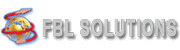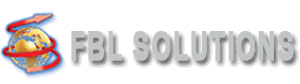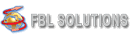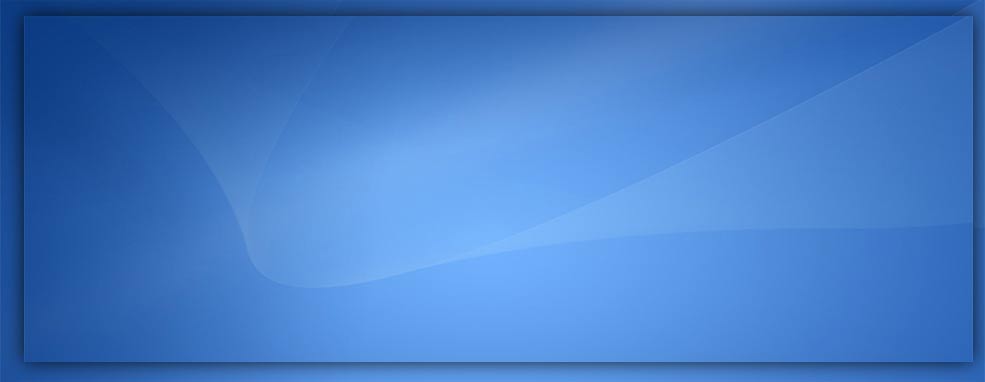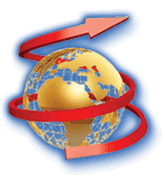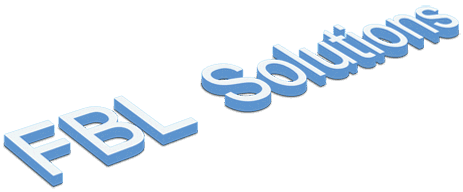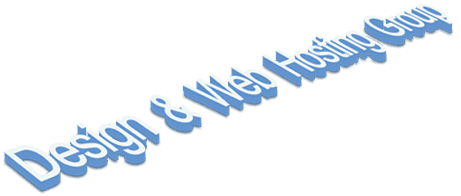The keyboard's hidden features are almost non-existent, and anyone with a computer or keyboard will know or use at least a few keyboard shortcuts. Like the Ctrl + C or Ctrl + V keys used by most users. But in the meantime, there are a number of hybrid shortcut keys that many users are unaware of and will surely be amazed to learn about and read this article.
In this article, we are going to point out 11 amazing and, of course, useful shortcuts for the Windows keyboard.
Ctrl + F
You may also come across long articles, or you may not be able to read the whole thing out of boredom or haste, and you may be looking for a specific word in a long article. The good news is that with the Ctrl + F key combination, you can easily search for the words you're looking for. This shortcut can be used in all parts of Windows, Office and browsers.
Ctrl + Shift + click
When you want to select all the files in a folder at the same time, we use the famous Ctrl + A key combination, but sometimes you may want to select only the selected number of files in the folder and perform certain operations on them. To do this, first hold down the Ctrl + Shift keys, then click on the files you want.
Ctrl + M
In today's world where everyone is familiar with multitasking, Windows is no exception. You can use the Ctrl + M shortcut to use this feature in Windows and be able to access running programs.
Ctrl + W
Another shortcut that helps you quickly close any app, tab, or window is the Ctrl + W shortcut, which is done without the need to use the mouse. This method can be considered as the fastest way to close various running programs running Windows.
Windows + L
If you are watching a movie secretly at the university class and the professor is coming towards you, with this key you can lock your Windows screen quickly and in a fraction of a second. This can be done without the need to use a mouse and can save you when needed.
Ctrl + D
When using the browser, this shortcut allows you to bookmark pages without using a mouse. Of course, be careful not to choose anything before using these keys, as they may have different results.
Ctrl + PrtScrn
This shortcut is simply to take a screenshot of your computer screen. After pressing these two keys, a screenshot is saved in the Windows clipboard.
Ctrl + Shift + V
You've probably used the Ctrl + V miner, too, and you know that this shortcut replaces the Paste option in the right mouse button. But the shortcut Ctrl + Shift + V has another feature. In addition to executing the Paste command, this shortcut only displays the text in the desired location of the Paste, and if you select an unwanted photo or file along with the text, this shortcut removes them like a filter and only transmits the text.
Alt + right / left direction
This shortcut comes in handy when using a browser. With this shortcut, you can go back to the previous or next pages and search and move between pages more quickly. Just press the Alt key in one of the right or left directions.
Shift + directions
If you have trouble choosing a piece of text or a few specific words and your mouse or trackpad doesn't work very accurately, you can use this great and practical shortcut and choose the text carefully with the letters and the word. To do this, first press the Shift key, then press one of the 4 directions on the keyboard.
Ctrl + Shift + T
You've probably had a lot of tabs open in your browser, and suddenly your device shuts down or you accidentally close all open tabs. This shortcut in the Chrome browser allows you to reopen the recently closed tabs together and start the search again.